Add A Mailing List
A mailing list is a group of email addresses that can be used to send the same messages to multiple recipients. The entire group of recipients is represented by one mailing list address, such that when a mail is sent to this mailing list address, it is received by everyone who is a member of that list.
A mailing list can be used in various forms, such as a newsletter or announcement list, or even a private discussion forum.
Based on its intended usage, a variety of controls can be implemented on a mailing list. For example, you can
- restrict the list to prevent someone from joining
- limit the ability to post to the list
- appoint moderators to the mailing list to regulate subscriptions and postings on the list
Add a new mailing list
- Go to Mail >> Add Mailing List in your control panel.

- Provide a name for your mailing list, e.g. announcements.
- Specify access regulations for the mailing list. These include:
- Who can join the list – you can choose to let anyone subscribe to the list, or only allow those subscribers that are approvedby a moderator
- Who can post to the list – you can choose to let anyone send messages to the list, or restrict posting privileges to list members or just moderators
- Who receives replies to messages on the list – you can choose to let replies go to the originalsender,or the entire list.Alternatively, you could specify a different email address that receives all replies.
- Specify at least one moderator for the mailing list. A moderator is a privileged user who generally controls activities on the mailing list. The responsibilities of a moderator may include regulating subscriptions to the list, reviewing and filtering message postings on the list etc.
- Click on Add Mailing List.
Once your mailing list is successfully added, you may want to add subscribers to this list.
Subscribers
Add subscribers for a mailing list
- Go to Mail >> Manage Mailing Lists in your control panel.
- Click on the list for which you wish to add subscribers.
- In the mailing list details page that follows, click on the Subscribers tab.
- Click on Add Subscriber.
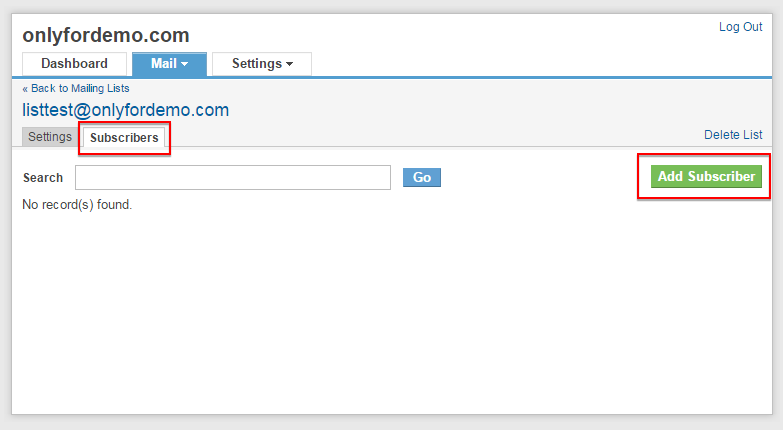
- Provide a list of email addresses that you wish to subscribe to this list, and click on Submit.
Remove a subscribed user from a mailing list
You can remove a subscriber from a mailing list at any time. To remove a user –
- Navigate to the mailing list from which you wish to remove a subscriber, as described above.
- In the mailing list details page, click on the Subscribers tab.
- Select the check-box before the user you wish toremove,and click on Unsubscribe. This will stop the user from receiving further messages from the list.
Moderators
About mailing list moderators
A moderator is a privileged user who generally controls activities on the mailing list. Typically, the responsibilities of a moderator may include
- regulating subscriptions to the list,
- reviewing and filtering message postings etc.
- In some cases, posting to a mailing list can also be limited to the moderators
Adding Moderators for a mailing list
When you create a mailing list, you need to specify at least one moderator. However, you can choose to add multiple users as moderators for a mailing list at any time. To add moderators –
- Go to Mail >> Manage Mailing Lists in your control panel.
- Click on the list for which you wish to add moderators.
- On the settings tab that follows, click on Add Moderators.
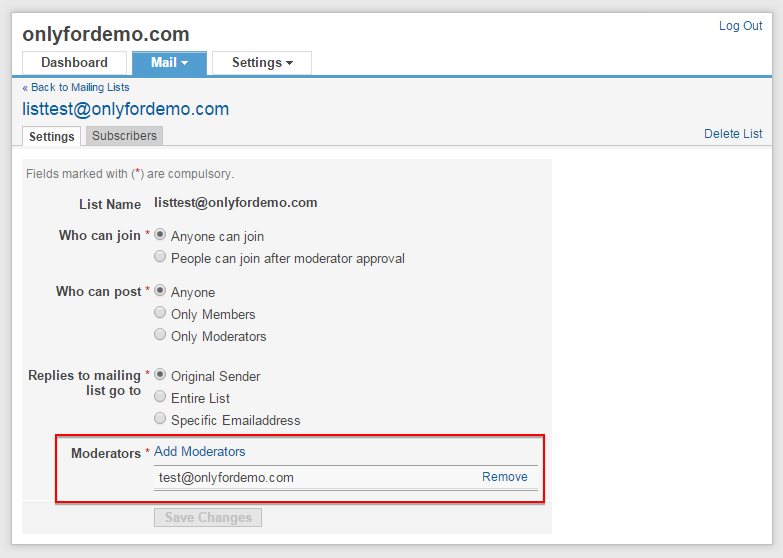
- Enter the email addresses of the users you wish to set as moderators, and click on Add.
Removing Moderators from a mailing list
You can remove specific users as moderators from a mailing list. However, at least one moderator must be specified for each list. To remove any additional moderators
- Navigate to the mailing list settings tab as described above
- Identify the email address of the moderator you wish to dismiss, and click on Remove.
Mailing list commands
About Mailing List commands
Using these commands
Using commands on the mailing list is very simple. There is a specific email address assigned for each command on a mailing list. To execute that command, a user simply sends an email to this email address. Upon receiving the command email, the mailing list performs the necessary action and responds accordingly. Typically, an email user must send this command from the email address used to subscribe to the list. In certain cases, such as subscription or unsubscription requests, the mailing list would send an automated confirmation request to the user, which the user must reply to complete the action.
When sending the command email, the subject and body of the email are not significant and can be left blank.
Command List
| Email Address | Usage |
|---|---|
| <listname-subscribe@yourdomain.com> | Used to subscribe to the mailing list. The address from which the mail is sent would be subscribed. |
| <listname-unsubscribe@yourdomain.com> | Used by a subscriber to remove their email address from the list. |
| <listname-subscribe-username=host.tld@yourdomain.com> | Used to subscribe an email address other than the sender’s address to the mailing list. |
| <listname-unsubscribe-username=host.tld@yourdomain.com> | Used to unsubscribe an email address other than the sender’s address to the mailing list. |
| <listname-owner@yourdomain.com> | Used to communicate with the administrator. |
Delete a Mailing List
In order to delete a mailing list –
- Go to Mail >> Manage Mailing Lists in your control panel.
- Select the check-box before the mailing list that you wish to delete.
- Click on Delete, and confirm the deletion.
Related Articles
Add An Email User
Once the DNS settings have been properly configured, your email service is ready to be used. Now, you need to create email accounts for users on your Domain. You can either add one user account at a time, or multiple accounts at once. Add a new Email ...Add An Event
In the admin menu click on Events > Add Event. 1. Date And Time A. Set a start date and end date time of event: You can set start and end date time in there. B. All day event: If Check this feature, it means your event start at 0:00 AM and ending ...Add/Edit A Menu
1) Login to your Sermon Box Online account 2) Locate the Appearance menu item in the left-hand menu bar CREATE A NEW MENU 1) Select 'Create A New Menu' on the right-hand side 2) Give the new menu a name then, select 'Create Menu' ADD NEW MENU ITEMS ...Add An Email Signature
Add a Featured Image
To set a featured image for your page, enter Page Builder and select "Set Featured Image" From the image selector, you can upload a new image or select a previously uploaded image from your media library. The featured image will appear once selected.