Auto Email Response
Each user can enable, disable and modify their own auto-responder from their webmail interface.
Enabling the auto-responder would result in an automatic reply being sent out by the Email system as soon as an Email is received for that specific Email address. Here is what you need to do for setting an Autoresponder message.
Here’s how to Add an Auto-responder:
- Login to the webmail interface.
- At the top of the page, click on 3 parallel sign icon beside OX symbol.
- Click on Settings.
- Configure your Auto Responder message.
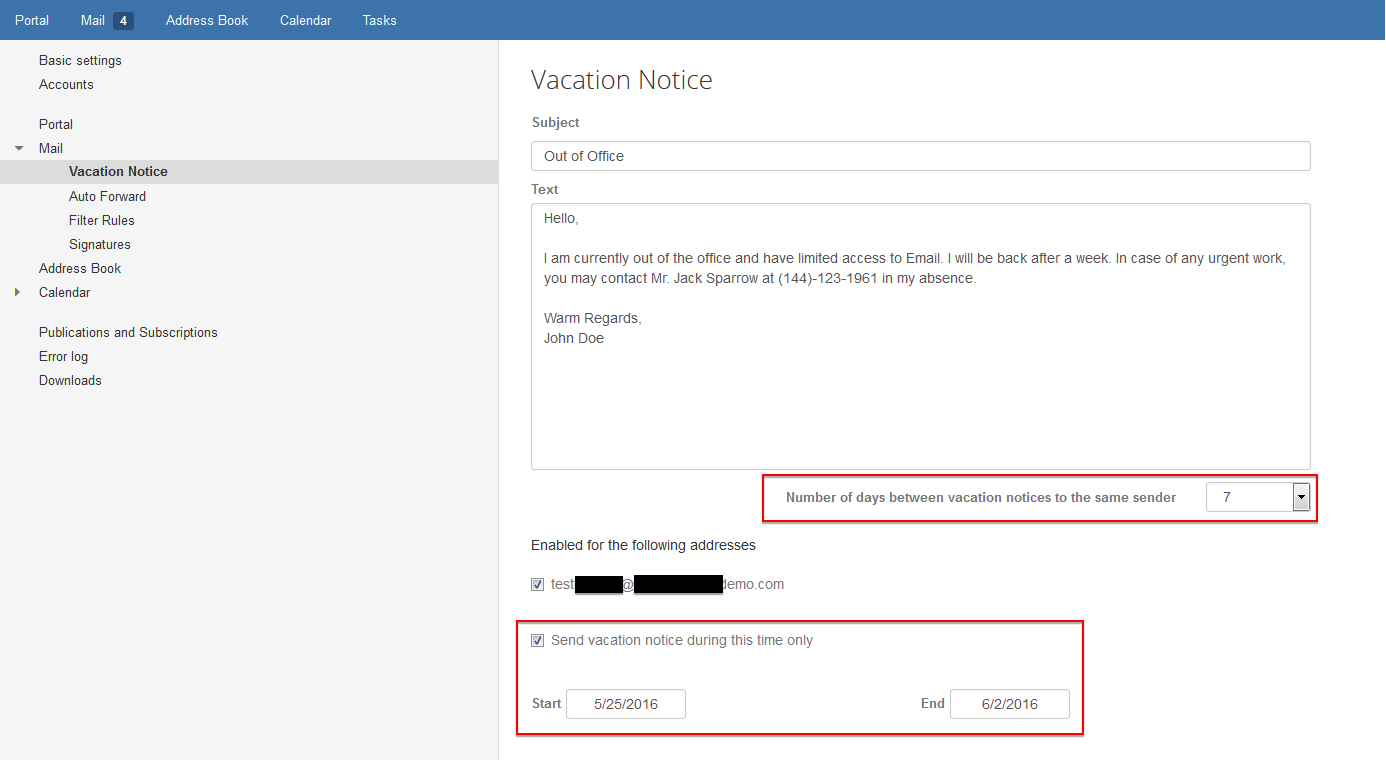
On this page, you can set the following information:
- Message which you wish to send as an auto-responder
- Number of days, between which and auto-responder is sent to the same sender.
- Also, you can automate the duration for which you wish to send the auto-responder
Auto-Responders are commonly used for the following:
- Vacation Messages: Notifying anyone that sends an Email to this address that the user to whom this Email was sent is currently out of office / town. For example – “I am currently out of the office and have limited access to Email. I will be back on Friday, 5th Oct. In case of any urgent work, you may contact Mr. Jack Sparrow at (144)-123-1961 in my absence.“
- Delivery Confirmations: Notifying anyone that sends an Email to this address that their message has been received. For example, an auto-responder for a sales Email address – “Thank you for your Email. This is to confirm that your message has been received by us. We will be replying to you shortly.“
Related Articles
Setup An Email Client
Sermon Box Email can be configured on various email clients such as Outlook, Outlook Express, Thunderbird, Windows Mail, Windows Live Mail, Apple Mail etc., The mail clients listed below contain instructions on how to setup your mail account for ...Add An Email User
Once the DNS settings have been properly configured, your email service is ready to be used. Now, you need to create email accounts for users on your Domain. You can either add one user account at a time, or multiple accounts at once. Add a new Email ...General Email Information
What do SMTP, POP, Mail Relay, Mail client and MX record stand for? SMTP (Simple Mail Transfer Protocol) is a TCP/IP protocol used in sending and receiving email. However, since it’s limited in its ability to queue messages at the receiving end, it’s ...Email on iOS Device
CONFIGURE MAIL ACCOUNT ON iOS DEVICE From the Home screen, choose Settings. Next, tap Mail, Contacts, Calendars. In the Accounts section, tap Add Account. Choose your email account type. For setting up email to work with our service, choose Other. ...Setup Email Forwarding
If you wish to forward all incoming emails to another account, here is how you can do it: Login to the webmail interface. At the top of the page, click on 3 parallel sign icon beside OX symbol. Click on Settings. Enter the email address to which you ...