Email on iOS Device
From the Home screen, choose Settings.

Next, tap Mail, Contacts, Calendars.
In the Accounts section, tap Add Account.
Choose your email account type. For setting up email to work with our service, choose Other.

Select Add Mail Account under the Mail section.
Enter your account information.
On the next screen, enter your account details.


Incoming Mail Server
For POP protocol
Host Name: pop.mt-example.com
Port: 110
User Name: john@mt-example.com
Password: If you do not know your password, you can reset it from the Admin Email Interface panel.
For IMAP protocol
Host Name: imap.mt-example.com
Port: 143
User Name: john@mt-example.com
Password: If you do not know your password, you can reset it from the Admin Email Interface panel.
Outgoing Mail Server (SMTP)
Host Name: smtp.mt-example.com
Port: 587 or 25
User Name: john@mt-example.com
Password: If you do not know your password, you can reset it from the Admin Email Interface panel.
Once the email configuration is added, tap Next to continue.
After you fill in each section for the incoming and outgoing server, your phone will attempt to verify the server. If you see this below warning, please click on Details. You will then see the details for the certificate in use. Make sure to select to trust the certificate. The certificate is a self-signed certificate used by email server. The certificate information should show that it is coming from your mail server. If it is, then click the options to trust the certificate and then your iPhone will be able to confirm the server.
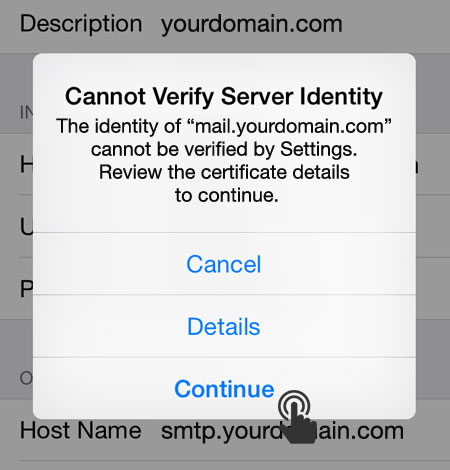
Congratulations your account information is now setup successfully !!
Upon successful completion, you will be taken back to the Mail screen. Your account will now be listed in the Accounts section.
CONFIGURE MAIL ACCOUNT USING GMAIL
1. Enter your email address.Make sure to type in full Email address:
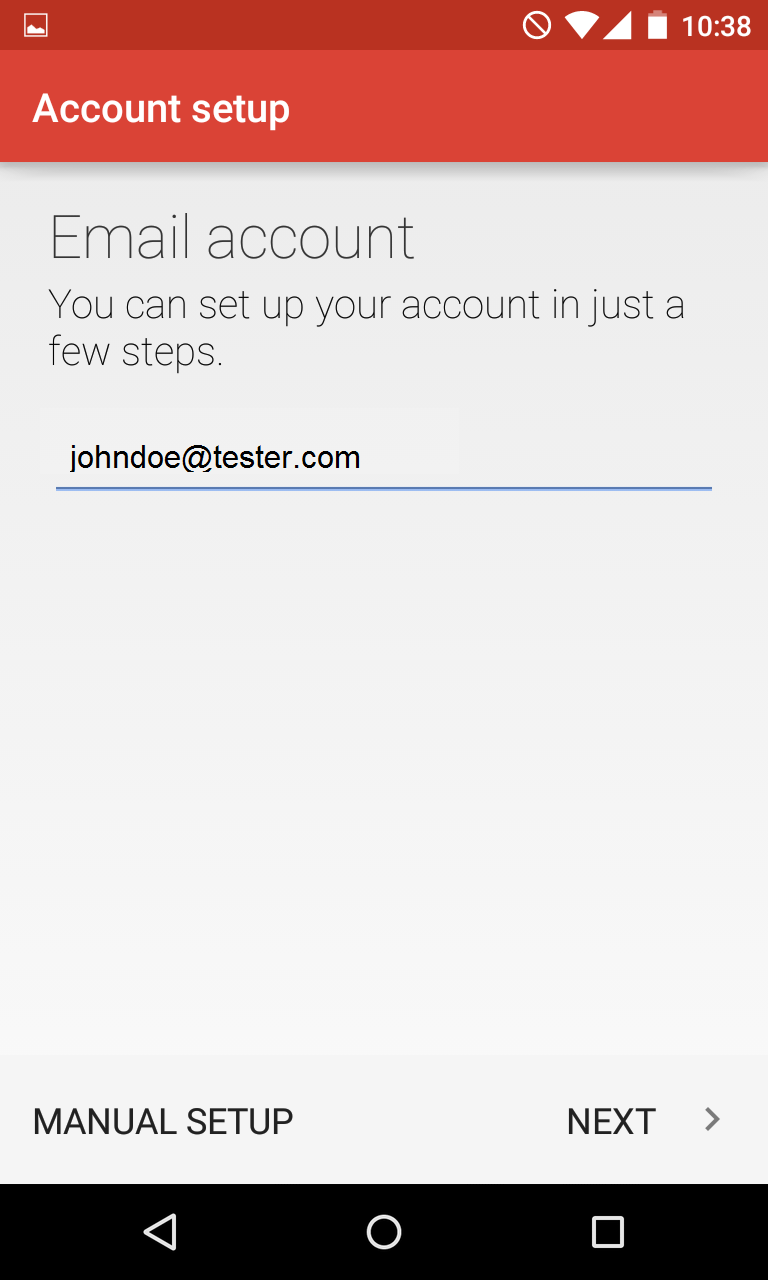
2. Once done, tap Next to proceed to the next step.
3. Here you will need to indicate your email account password.
NOTE: if by any chance you do not remember your password, you can easily reset it using the following tutorial.
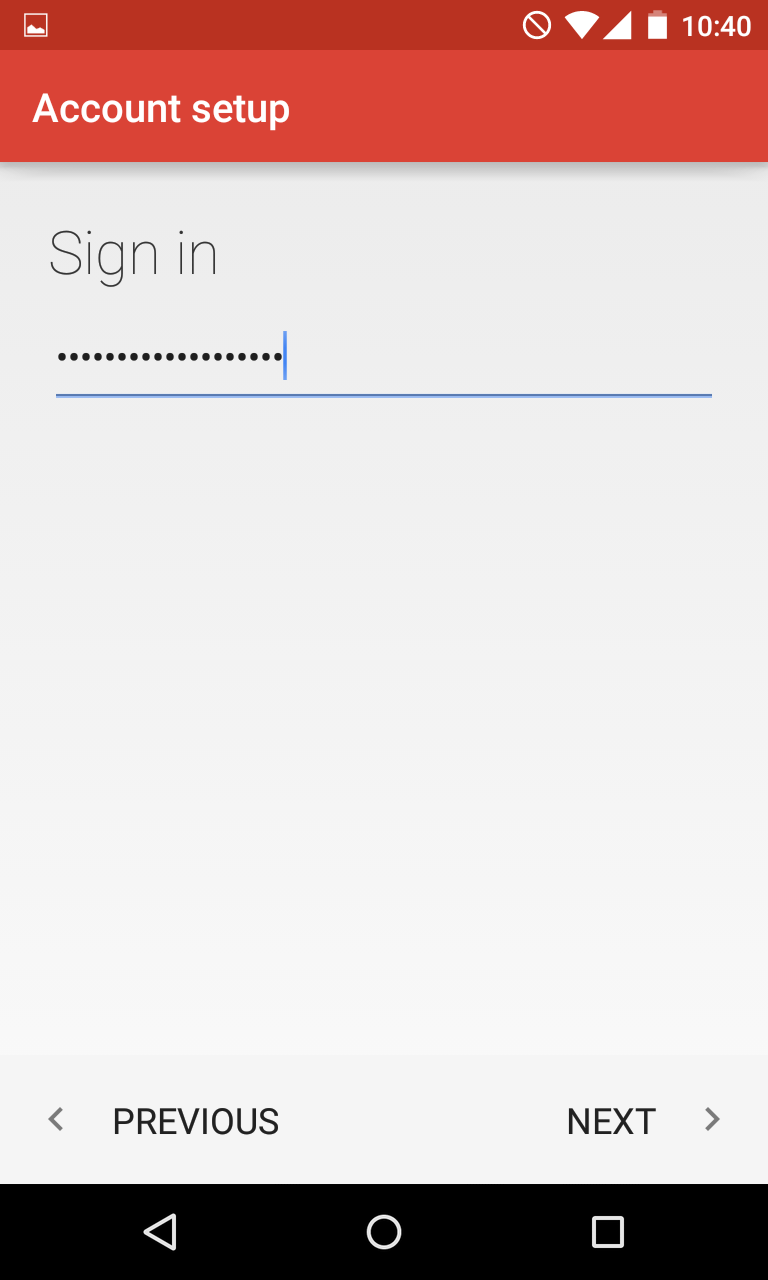
4. Here you will need need to type in correct IMAP/POP3 settings depending on the option you choose. Make sure to use the following settings for IMAP:
Username: full email address
Password: password for this mailbox
Server: imap.yourdomain-name.com i.e., imap.tester.com
IMAP Port: 143 or 993
Security Type: None or SSL/TLS (Accept All certificates)
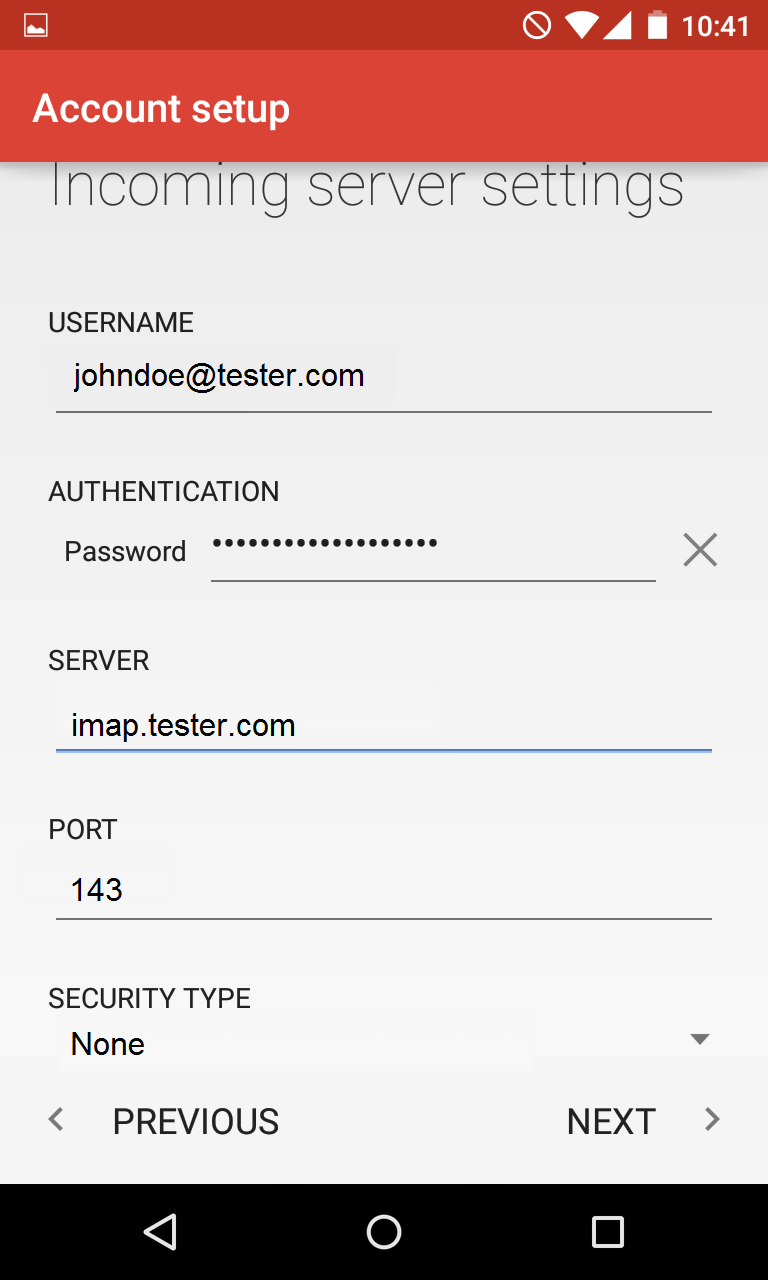
5. If you decided to use POP3 protocol, the following settings should be indicated:
Username: full email address
Password: password for this mailbox
Server: pop.yourdomain-name.com i.e., pop.tester.com
POP3 Port: 110 or 995
Security Type: None or SSL/TLS (Accept All certificates)
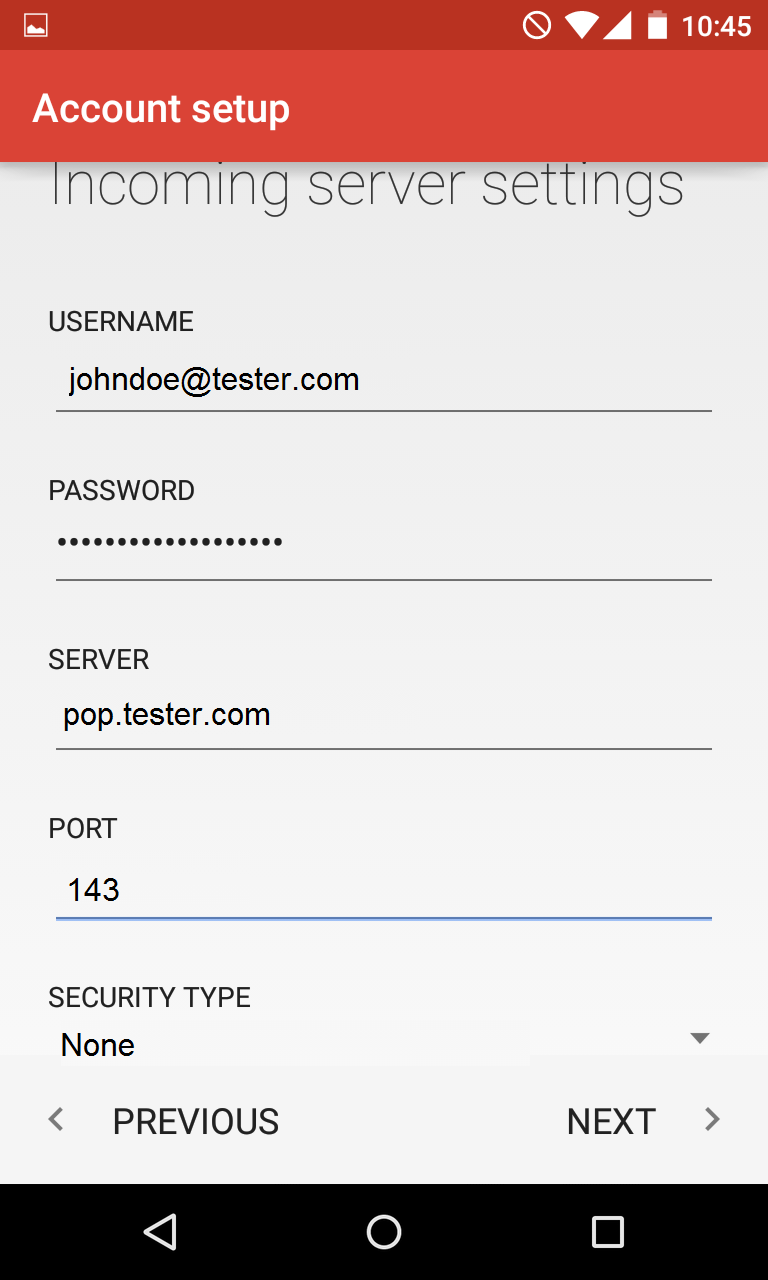
6. Once done, tap Next to verify the settings and proceed to Outgoing Server settings menu.
7. Here you will need to fill in the corresponding fields as shown below:
SMTP Server: smtp.yourdomain-name.com i.e., smtp.tester.com
Port: 587 or 25
Security Type: None or SSL/TLS (Accept All certificates)
Username: full email address
Password: password for this mailbox
8. Once ready, tap Next to verify SMTP settings and finish the account setup:
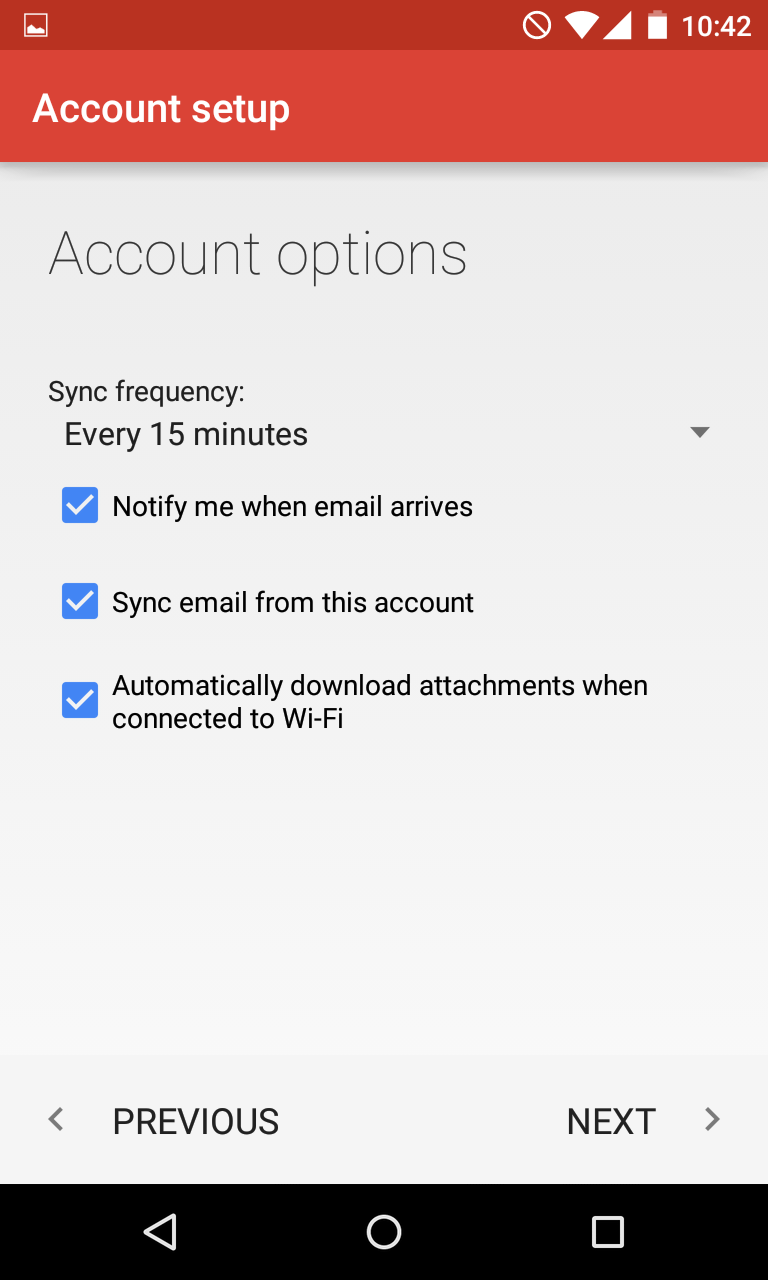
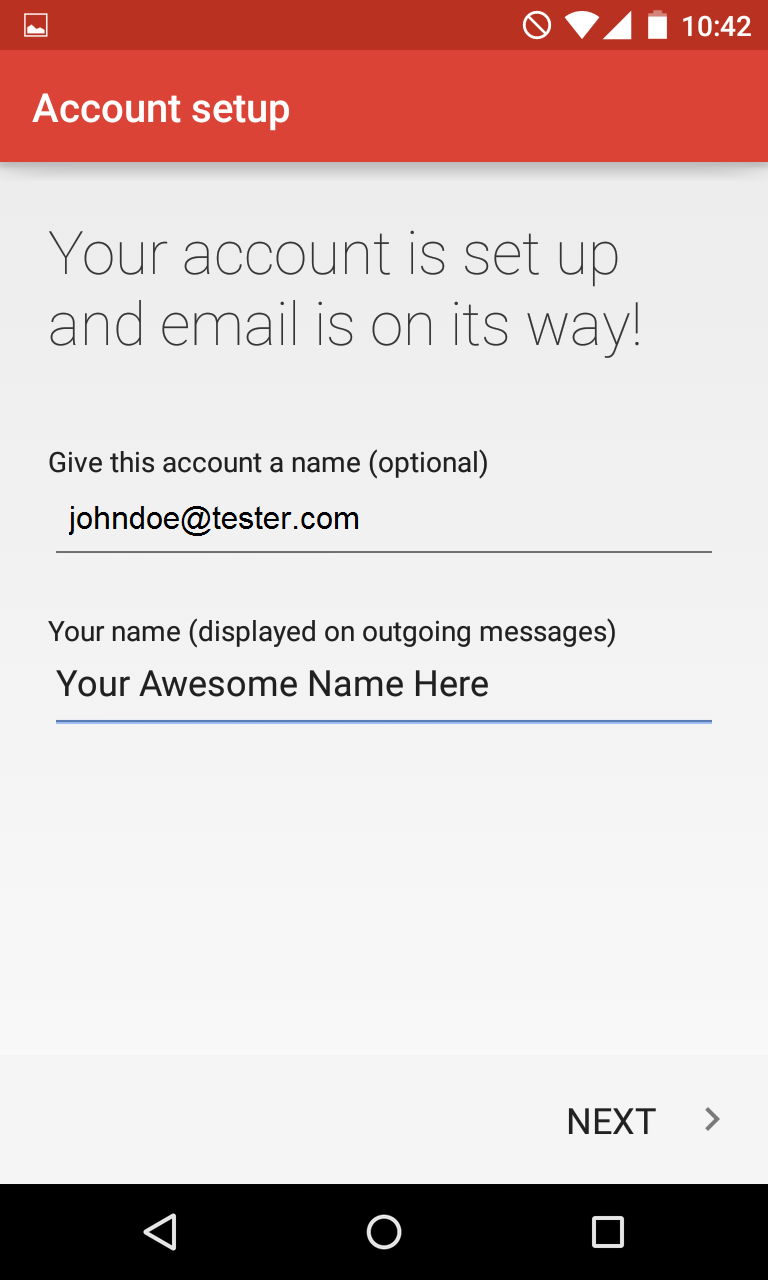
Related Articles
Auto Email Response
Each user can enable, disable and modify their own auto-responder from their webmail interface. Enabling the auto-responder would result in an automatic reply being sent out by the Email system as soon as an Email is received for that specific Email ...Add An Email User
Once the DNS settings have been properly configured, your email service is ready to be used. Now, you need to create email accounts for users on your Domain. You can either add one user account at a time, or multiple accounts at once. Add a new Email ...General Email Information
What do SMTP, POP, Mail Relay, Mail client and MX record stand for? SMTP (Simple Mail Transfer Protocol) is a TCP/IP protocol used in sending and receiving email. However, since it’s limited in its ability to queue messages at the receiving end, it’s ...Setup An Email Client
Sermon Box Email can be configured on various email clients such as Outlook, Outlook Express, Thunderbird, Windows Mail, Windows Live Mail, Apple Mail etc., The mail clients listed below contain instructions on how to setup your mail account for ...Setup Email Forwarding
If you wish to forward all incoming emails to another account, here is how you can do it: Login to the webmail interface. At the top of the page, click on 3 parallel sign icon beside OX symbol. Click on Settings. Enter the email address to which you ...