Page Settings
Configuring your page settings is a good step towards a properly organized site.
To configure the URL/Permalink of your page:
Navigate to the Page Builder, and click "Edit" next to "Permalink"

From here, you can change the page name as it will appear in the URL address bar in the web browser.

To configure the Page Status of your page:
It's important to make sure that pages are accessible to your users but are hidden when you need to make changes. To the right of the Page Builder, you will see many options for the status of your page.
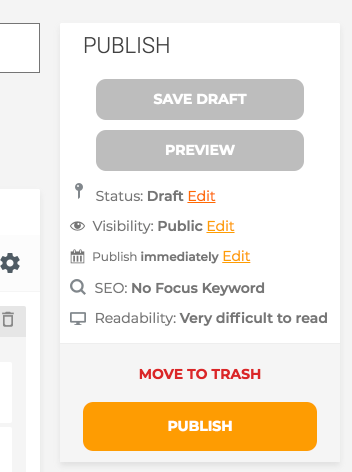
- Status
- Draft
- Having your page as a draft tells others on your team that this page is under construction and is not ready for publishing.
- Having your page as a draft tells others on your team that this page is under construction and is not ready for publishing.
- Pending Review
- This status tells your team that this page is constructed but needs to get the final OK before being published.
- This status tells your team that this page is constructed but needs to get the final OK before being published.
- Visibility
- Public
- Everybody can access this page.
- Everybody can access this page.
- Password Protected
- Users will need to enter a password to access the page. You will be able to enter the password you want when setting visibility to "Password Protected"
- Users will need to enter a password to access the page. You will be able to enter the password you want when setting visibility to "Password Protected"
- Private
- Only you can see this page.
- Only you can see this page.
- Publish
- Immediately
- As soon as you hit the orange "Publish" button, the page will go live and can be accessed according to your visibility settings.
- As soon as you hit the orange "Publish" button, the page will go live and can be accessed according to your visibility settings.
- Schedule
- You can choose the date and time you wish for this page to go live. You'll be given the option to "Schedule" instead of publish.
Related Articles
Form Settings
The following help desk article will enumerate the various options given to you in the Form Settings tab within the Form Builder. Form Basics Form Title This is where you can add or change your form title. Form Description You can change the ...Page Organization
Having your pages organized is an important part of a website. When creating a new page, simply go to Page Attributes and choose the parent page you wish to have. For example, you can select a parent page of "Learn" for a page about your volunteer ...Configure DNS Settings
In order to start using email services on your Domain, it is essential that the correct Mail Exchange (MX) records are added to your DNS settings. These MX records must be created on the authoritative Name Servers of your Domain. If you do not have ...Using The Page Builder
1) From your Sermon Box Online Dashboard, click "Add New" from the "Pages" menu. You may need to select "Page Builder" to easily construct your new page. 2) Provide a title for your new page and select what kind of content or template you would ...Types of Page Elements
When creating a new page with Page Builder, you are prompted to either use a template or create a page using elements from scratch. When using these elements from scratch, there are two types. Content and Structure. Structure Elements Row The Row ...