Setup Email Forwarding
If you wish to forward all incoming emails to another account, here is how you can do it:
- Login to the webmail interface.
- At the top of the page, click on 3 parallel sign icon beside OX symbol.
- Click on Settings.
- Enter the email address to which you want to forward your emails to.
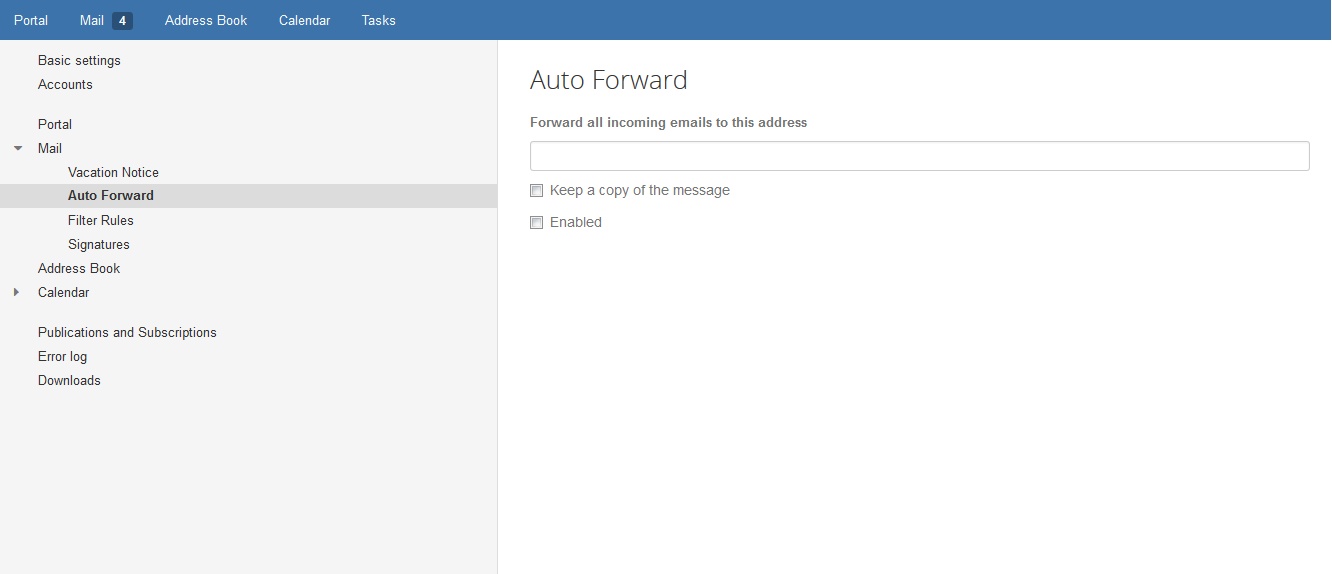
Over here, you can choose to either ‘Keep a copy’ in the original recipient. Or if you wish, you can directly forward without storing the message in the Inbox.
Related Articles
Setup An Email Client
Sermon Box Email can be configured on various email clients such as Outlook, Outlook Express, Thunderbird, Windows Mail, Windows Live Mail, Apple Mail etc., The mail clients listed below contain instructions on how to setup your mail account for ...Setup Gmail Client
Setting up Email Account on Gmail In order to send and receive email using Gmail, you need to setup your account as described below – 1) Login to Gmail by going to mail.google.com 2) Navigate to the 'Gear' icon in the upper right-hand corner of the ...Email on iOS Device
CONFIGURE MAIL ACCOUNT ON iOS DEVICE From the Home screen, choose Settings. Next, tap Mail, Contacts, Calendars. In the Accounts section, tap Add Account. Choose your email account type. For setting up email to work with our service, choose Other. ...Setup Email Filters
Invite Sermon Box to Stripe Dashboard
The owner or an administrator for a Stripe account can invite new team members to access a Stripe account from the dashboard under Business Settings. To add a new team member: Log into the Stripe dashboard and navigate to Business Settings. ...