Video Element
Types of Video Elements
- Video Lightbox
- Video Player
To use a video element, add it to the page builder:

Video Lightbox Options
- Link Style
- Play Button
- Play Button with Text
- Play Button with Preview Image
- Nector Button
- Play Button
- Video URL: The URL to your video on Youtube or Vimeo
- Play Button Color: What color do you want the button to be?
- Video Preview Image:
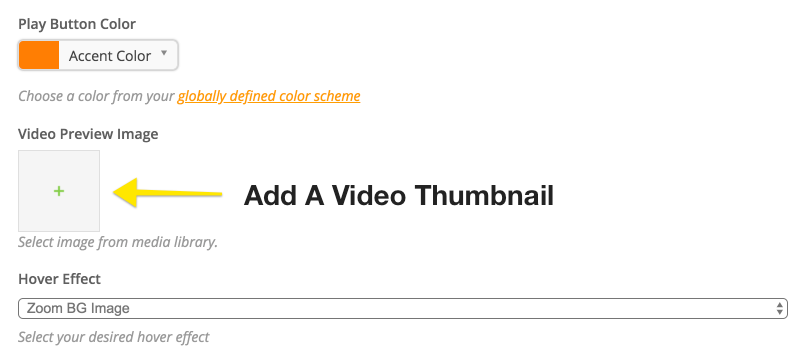
- Hover Effect: Choose what the button should do when a user hovers the mouse over it
- Box Shadow: Add a shadow effect to the element
- Border Radius: Add rounded corners to the preview image
- Play Button Size: Change the size of the play button
Video Player Options
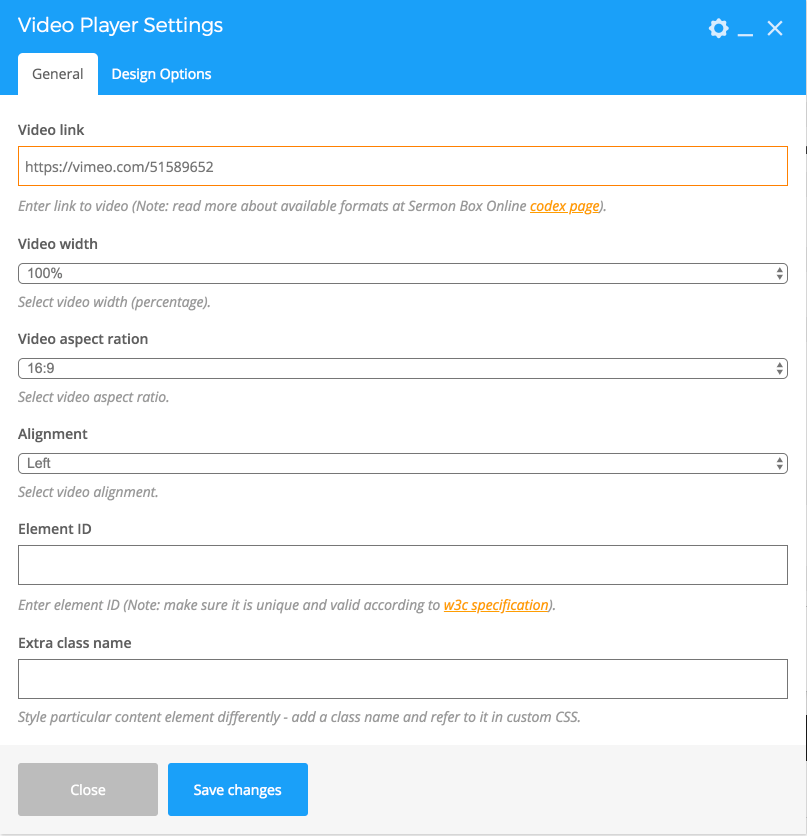
- Video Link: Insert any Youtube or Vimeo share URL
- Video Width: How wide should the video player be?
- Video Aspect Ratio: This is usually going to be 16:9
- Alignment: Choose whether your video should be Left, Center or Right aligned
- Element ID (ADVANCED): Add an ID to the Element
- Extra Class Name (ADVANCED): Add a class for editing CSS
Inserting a Video Element
- Add a Row element, then click the "+" button.
- Select the video element you'd like to insert.
- Change the video element options to your desired look, being sure to insert a correct Youtube or Vimeo URL.
- Change the size of the video element by splitting the Row element into Columns

- Edit the Row settings to add a Row background, etc.
Related Articles
Types of Page Elements
When creating a new page with Page Builder, you are prompted to either use a template or create a page using elements from scratch. When using these elements from scratch, there are two types. Content and Structure. Structure Elements Row The Row ...Using The Page Builder
1) From your Sermon Box Online Dashboard, click "Add New" from the "Pages" menu. You may need to select "Page Builder" to easily construct your new page. 2) Provide a title for your new page and select what kind of content or template you would ...Display Events On A Page
To add a previously created event to a page, use the Page Builder element called "Events." The pop-up prompt will then ask for a predefined code. Choose the code you wish to use. To create a new code or to edit an existing code, navigate to Events, ...Create A Custom Form
Custom forms inside Sermon Box Online are a powerful tool you can use to create sign-up forms, registration forms, payment forms, surveys, contact forms, and much more. In this article, we'll cover how to create a form and the basic form structure. ...Form Settings
The following help desk article will enumerate the various options given to you in the Form Settings tab within the Form Builder. Form Basics Form Title This is where you can add or change your form title. Form Description You can change the ...